
Production Charting:
The Drillinginfo system supports a variety of production charting options, including single well or lease, composite (summed) production streams from up to 1000l wells or leases and multiwell or lease overlay charting where the production of up to 16 wells or leases can be plotted on the same plot, along with an optional “time zero” function which time zeros the start time of multiple production streams for comparative production behavior. To access a production chart for a single well, merely click on a production dot on a map, or alternatively, an API number on a table produced by a PRODUCTION SEARCH. For other types of searches, a well or lease production chart is accessed under the “related filings” section of the hub page first returned by clicking on a permit or completion search. In the Related Filings page, the chart is accessed by clicking on the Gas or Oil Production hyperlinks.

Underneath the chart are chart display options as well as an “Economic Calculator” which we will discuss in the following segment in this chapter.
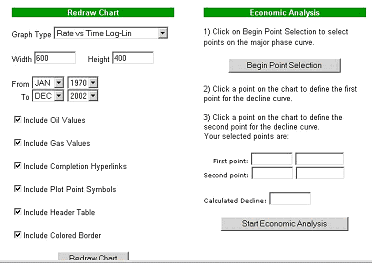
Under “Graph Type”, a variety of options can be chosen, including:
- Rate Vs. Time Log-Lin (the first graph above);
- Rate Vs. Time Lin-Lin;
- Cum Vs. Time Log Lin;
- Cum Vs. Time Lin-Lin;
- Rate Vs. Cum, Log-Lin;
- Rate Vs. Cum, Lin-Lin.
Also, the chart can be configured to only include certain date ranges, include or exclude the oil or gas portion, include or exclude completion hyperlinks (NOTE: To zoom into a specific time range, you should EXCLUDE completion hyperlinks), Include plot points, or alternatively, create just a line, include or exclude the header, and include or exclude the Colored Border. Additionally, the chart can be made any size or shape by using the Width and Height inputs. Play around with these parameters to see how they work.
To generate a multiwell chart, first perform a PRODUCTION SEARCH. Plays or companies are popular search types for this. In our example, we have done a search for all Brigham-operated wells or leases in Texas.
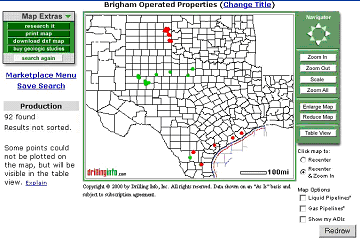
Then, we look at it in table view.
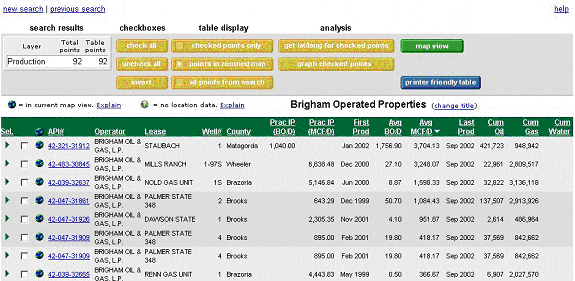
Next, we click the yellow CHECK ALL button under “checkboxes” (alternatively, we can check just what we want to show…)
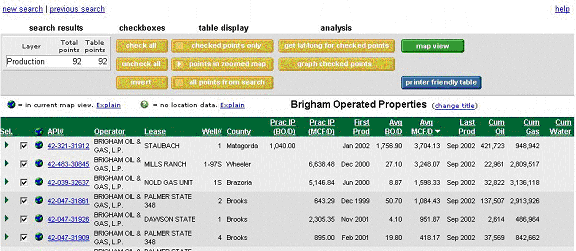
And now we click the yellow GRAPH CHECKED POINTS button under “analysis”. This will then generate a summed cumulative plot of the checked production as seen below.
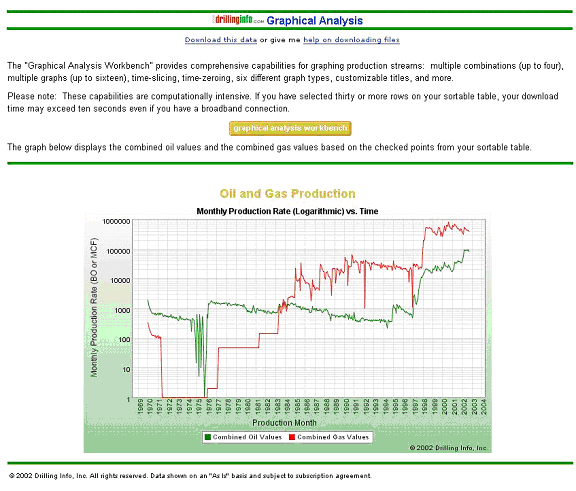
This chart is a summed Monthly Production Vs. Time Log-Lin chart of all Brigham-operated production in the State of Texas. The production shown which predates Brigham as a company is the production from leases prior to Brighams ownership of those leases.
By clicking the yellow GRAPHICAL ANALYSIS WORKBENCH button, we can adjust or replot this chart in a variety of ways. A page will be generated with the following elements:
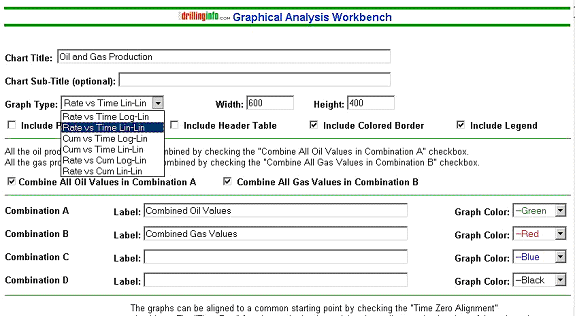

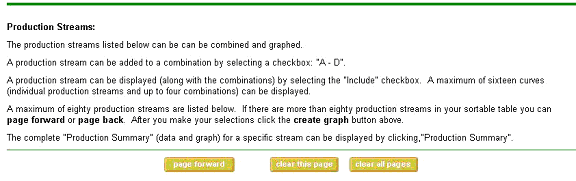
Plus a bunch of well worksheets that look like this, in the same order as the table generating this sheet…

We can generate the same types of plots that we are fond of generating for single wells. Lets take a look.
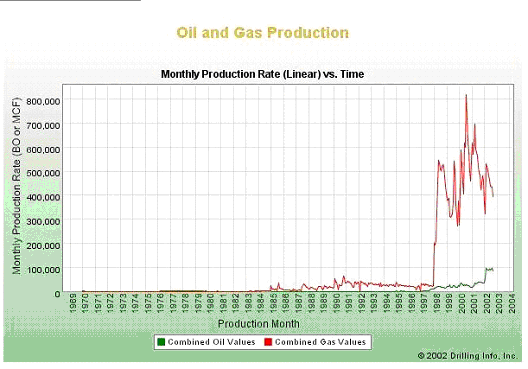
The Lin-Lin version of the previous plot…
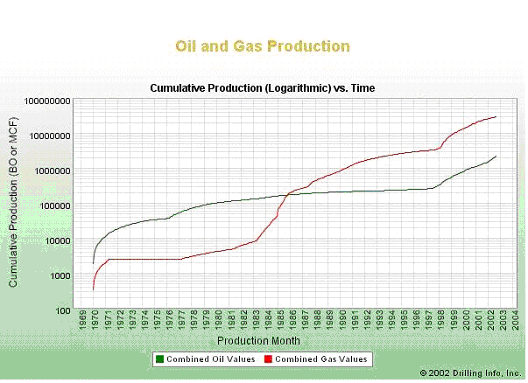
The log_lin Cum Vs Time Plot
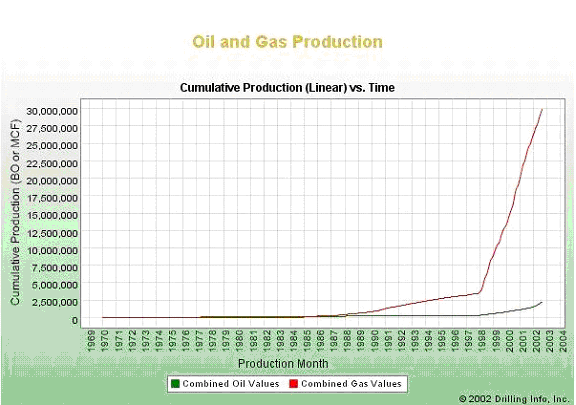
The lin-lin Cum vs Time, and more…
Now, lets play with generating multiwell plots

Next, we can create our own summed plots (up to 4) by clicking the “Add Oil Values” and “Add Gas Values to Combination” checkboxes below. If we want to plot several wells together on the same graph, we click the INCLUDE OIL CURVE or INCLUDE GAS CURVE box, select the color for the curve, and select our time frame for viewing. In our case, we will select beginning date as 1/1/1995 and only show GAS.
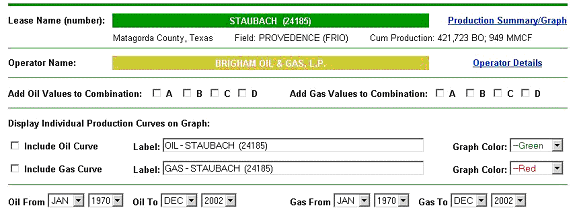
Click on the CREATE GRAPH button up above the well section (as seen below)…

and we get the following graph…

This is Brighams lin-lin monthly production with three of its best wells plotted as well.
Next, lets click the CLEAR ALL PAGES button as seen above, select the same wells and the same time frame, and click on the TIME ZERO ALIGNMENT box.

Click CREATE GRAPH:
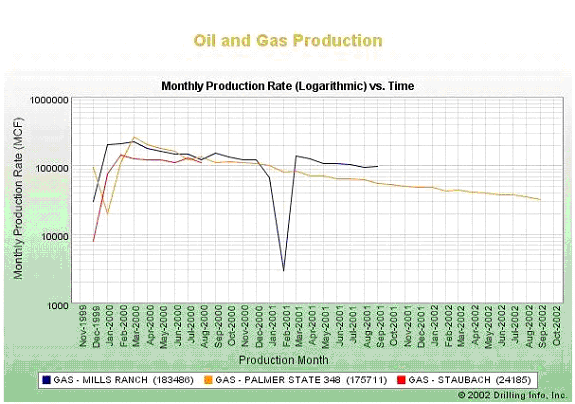
And now we have Brighams best three wells plotted on a log-lin scale. Notice the relatively faster decline of the Palmer State versus the Mills Ranch. The Staubach has not yet begun its decline, and will therefore be a bigger well than the Palmer State.