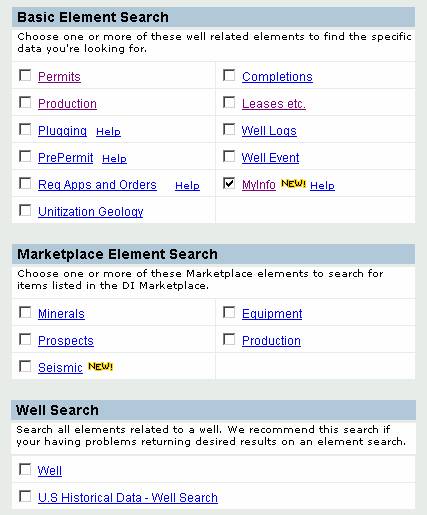
Now that you have gotten data in, what do you do with it? For starters, the data is now a wholly related data element to the Drillinginfo database. You may design searches that use both your imported and Drillinginfo data, such as all 7.5” casing wells that have not been plugged to date. Additionally, your data is archived for any future use you may have, as well as helping you keep in context new activity (how about seeing new permits or completions within a seismic or geochemical survey)? Lastly it can also be mapped with Drillinginfo’s options DISurf mapping utility.
To search for MyInfo data items, you may choose from any of the well based searches, which are basically most Basic Search Element including Permits, Completions, Production, Pluggings, Well Logs, Well Events, and MyInfo, as well as Well and US Historical Data (Added cost item).
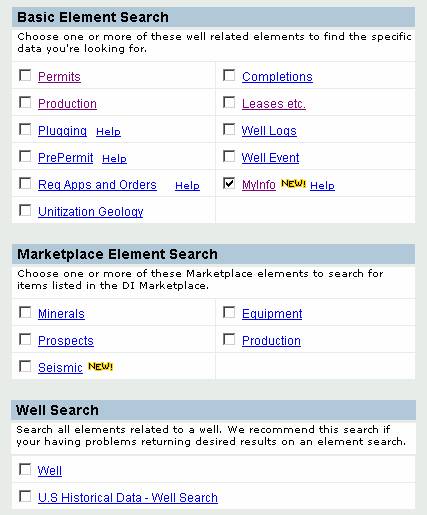
Generally, if you should use the MyInfo search wizard if you have user-defined points, such as Geochem, etc., or if you are searching for MyInfo data exclusively.
If you are searching for all MyInfo well points that you want to cross reference and cull with other well information, like production (for instance the aforementioned Barnett wells that have not been refrac’ed with intial production above 1000 mcfg/d and current production below 50 mcfg/d), then use the search wizard that best allows the complex search to be defined.
For instance, well tops would best be searched for using MyInfo or Well, since many dry holes may have well tops.
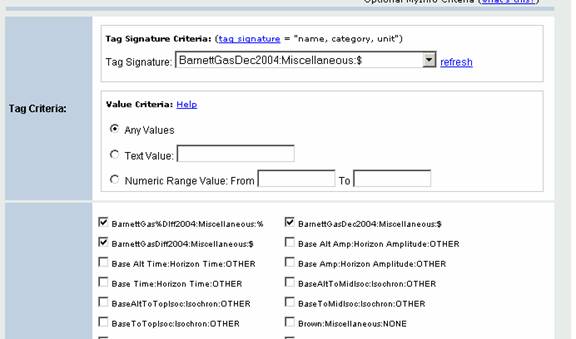
Within the specific Search Wizard, a tag criteria and columns section will appear. To search for data that contains a particular Tag Signature, select the Tag Signature from the dropdown menu that contains a complete list of your tag signatures. You may also limit it numerically if a number (for instance all tops deeper than 10000) or textually, if data is in text form. The text can handle the wildcard, so that you could search for %Gas Show% in the text stream if you chose to add alphanumeric strings.
Then choose which data elements you want to return as columnar data in the table view. In this case, we choose the 3 Barnett data series we input earlier.
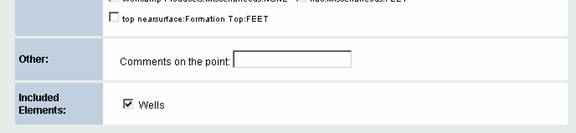
MAKE SURE YOU SELECT WELLS UNDER INCLUDED ELEMENTS IF YOU ARE SEARCHING FOR WELL DATA!
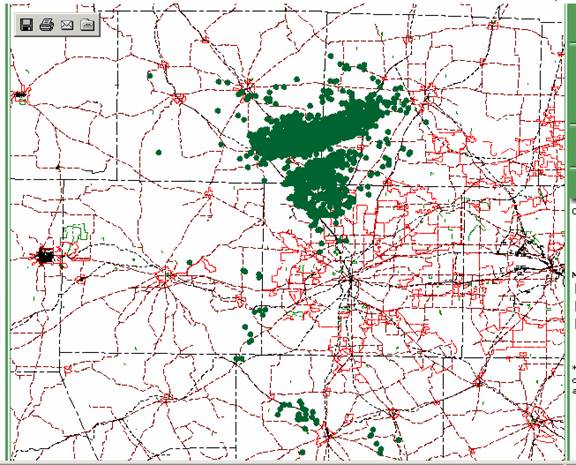
The input Barnett Shale data in map form&ldots;.
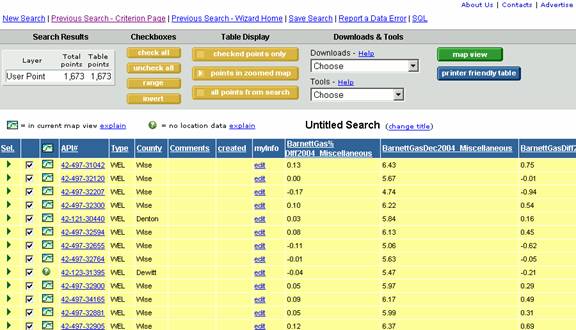
In Table View&ldots;
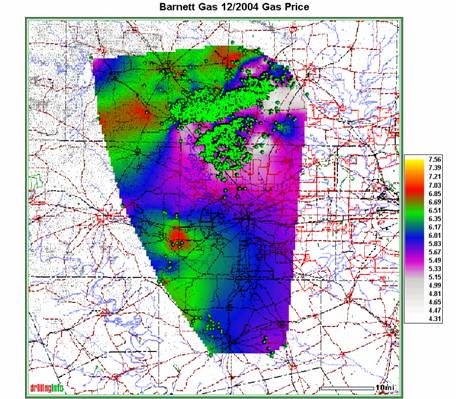
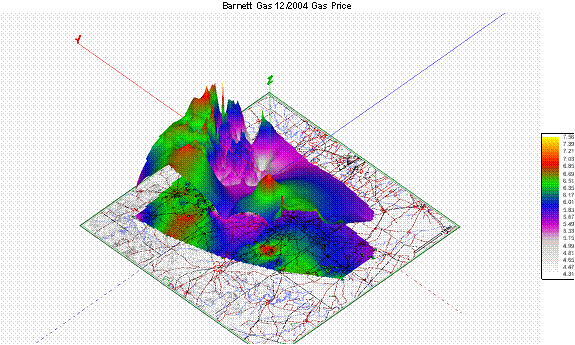
Or Mapped In DISurf. Create any kind of map you want and keep the data stored for future use in MyInfo. COMING SOON&ldots; SHARING DATA.