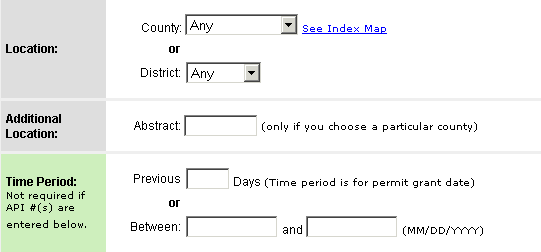
The criteria pages allow you to narrow the scope of your search by using a time period, location, operator, lease name, depth or a combination.
TIPS:
Required vs. Optional Criteria - All items required in order to complete your search are shown in green. The majority of options on the criteria page are OPTIONAL and are shown in gray. The required criteria will vary from search type to search type.
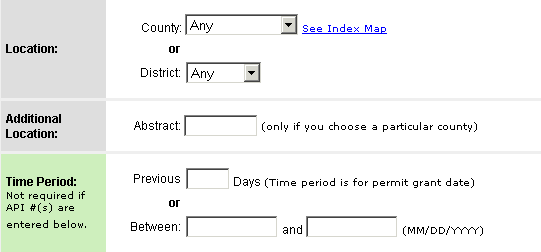
Wildcard Symbol (%) - When searching by any text based entry (operator name, lease name, field name, etc.) you can use the percent sign (%) as the wildcard to help get around word order and punctuation issues. Simply select the key phrase in your text strings and place the wildcard symbol before the word. For example, if you were looking for the A. Collins Jr. Lease you would enter "%collins" in the Lease Name blank.

Entering multiple API #'s or regulatory ID #'s - If you wish to enter multiple items in a numerical based entry blank simply comma separate the entries. For example. you can enter multiple lease ID #'s like this "111111, 222222, 333333."

LESS IS MORE - It is much better to start off broad by entering less criteria. When you enter lots of information into the criteria page you have a higher chance of entering something incorrectly and receiving no results. Start broad and then narrow your results in the table.
Order By Option - the Order By option allows you to order your search results. This comes in handy if your search was truncated because it will allow you to view the next set of results by clicking the NEXT button in the map view or the greater than symbol in the table view. The options available in the Order By drop down menu will vary from search type to search type.

Multiple Element Searches - If you selected more than one search type on the Search Wizard page you will have to fill out multiple criteria pages. For example, if you selected to do a permit and a completion search you will fill out a permit criteria page and a completion criteria page.
After entering all of the desired criteria for your search click the FINISH button, or if you are doing a multiple element search click NEXT to move to the next criteria page.