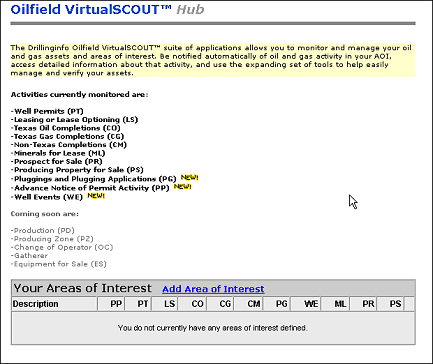
To create an Area of Interest (AOI), start from the Drillinginfo.com homepage, click the MyDI button at the top of the page. Then, click the VirtualSCOUT link from the MyDI homepage to go to the Oilfiled VirtualSCOUT™ Hub.
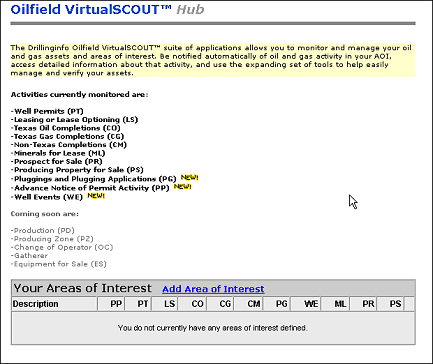
Now you’re ready to create an Area of Interest (AOI) that monitors activity based upon the area of your choosing. Through this method, you can stay informed of activity for a particular area, keep track of permits, leasing, and completions for a particular area, be notified by email and have the information recorded in your AOI.
The first step is to select the “Add Area Of Interest” link on the hub page; this will take you to page one of the AOI input form. On this page you will choose how you would like to describe your AOI, in other words what method would you like to use to create your defined area. (Polygon, API #, County, Etc.) Once you have chosen how you would like to describe your AOI hit the “Next” button to go on to page two of the AOI Input Form.
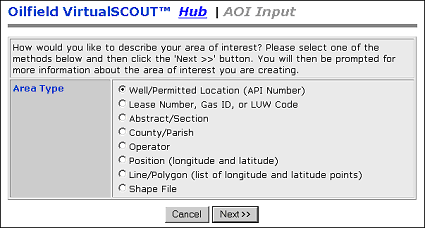
On page two of the input form you will give your AOI a descriptive name in the Description box, choose a State, County/Parish, and also choose a search area. In choosing a search area you will decide at what distance around your AOI you would like to monitor activity. For example, when creating a County AOI one of your choices in the Search Area dropdown menu would be “within 2 miles of county”. On this form you will also choose a search period, what items you would like to monitor, and if you would like to be notified by email when activity occurs. Your email address is indicated next to the Notification option. Make sure this is the email address you want information sent to. If you want to have information sent to another email address, click the Change my email link, type in the email address and click the Update button.
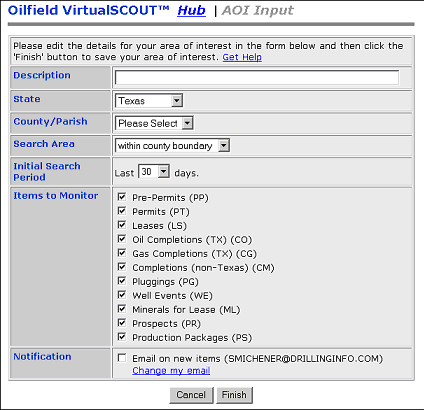
Once you have completed the form, click the Finish button and your AOI will be saved in Your Areas of Interest table.
To create an Area of Interest (AOI), click the Add Area of Interest link in Your Areas of Interest table located at the bottom of the VirtualSCOUT™ homepage. This will take you to the AOI Input page that contains the Monitor Types. Here, you choose the way you want to monitor items. From that table, you can now view, edit, or delete the AOI you created. If you wish to not create an AOI, click the Cancel button and you will return to the VirtualSCOUT homepage.
See AOI Limitation Help for help with limits on AOI's
For help with creating an AOI by Monitor Type, click the items below:
Well/Permitted Location (API Number)
Lease Number, Gas ID, or LUW Code
To return the VirtualSCOUT homepage, click the Hub link at the top of the AOI Input page.
See Your Areas of Interest for information on how to view your AOI results